Forward Gmail Email to Another Email Account
1. Firstly login with Gmail Account from which you have to Forward . then Click on Gear Button, and then Click on Setting .
2. Now Click on Forwarding and POP/IMAP Tab , and then Click on Add a Forwarding address.
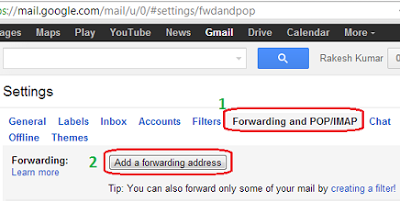
3. Now Enter the Email address of another account on which you have to forward Gmail Email, then Click on Next .
4. Now Confirm Email address , then Click on Proceed , and then Click on Ok .
5. Now you have to login with another Email Account (rakesh.cisco21@gmail.com) which you have added. then go to Gmail forwarding Confirmation Mail and then Copy Confirmation code .
6. Now Back in Your Gmail account then Paste Confirmation Code , and then Click on Verify.
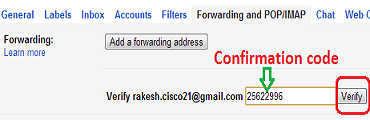
Now if anyone will send Email on your Gmail Account from which you have forwarded. Then It will Automatic Forward on another Email which you have been setup.



No comments:
Post a Comment